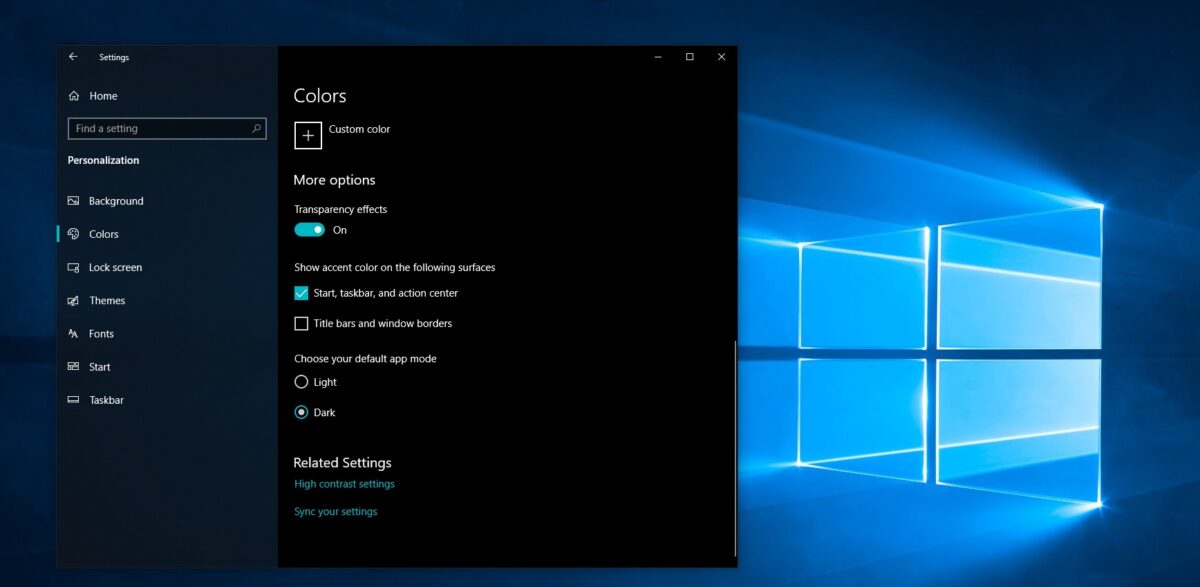The use of Dark Mode is on the rise, and most apps now have a dark mode that makes it easier for people to use the app during the night. In fact, most of the smartphone UI supports dark mode. Windows 10 Dark Mode is a really good option that protects your eyes and prevents eye strain. On top of that, it makes the user’s experience better while accessing content throughout the night. Apple’s macOS already comes with a system-wide Dark Mode. But what if you are using the Windows 10 operating system? In this article, we will show you how you can enable Windows 10 Dark Mode.
Activate Windows 10 Dark Theme
Step 1: First of all, go to the Settings app on your computer. You can do this by searching for the term “Settings” through the Start Menu.
Step 2: In the Settings app, click Personalization from the left side menu.
Step 3: Now click on the “Colors” option from the sidebar.
Step 4: In the Other options section, select Dark for Choose your default app mode.
After selecting the dark mode option, the changes are automatically applied to your computer. To confirm that the change is in effect and that you can work comfortably in this mode, simply open File Explorer.
You can further customize your Windows 10 operating system by choosing a custom color to apply to the system. You can play with color to see which one looks good on you, or you can choose “Automatically pick a color for my background” which will do the job for you. You can follow our social accounts to learn more about Windows 10 on our site.