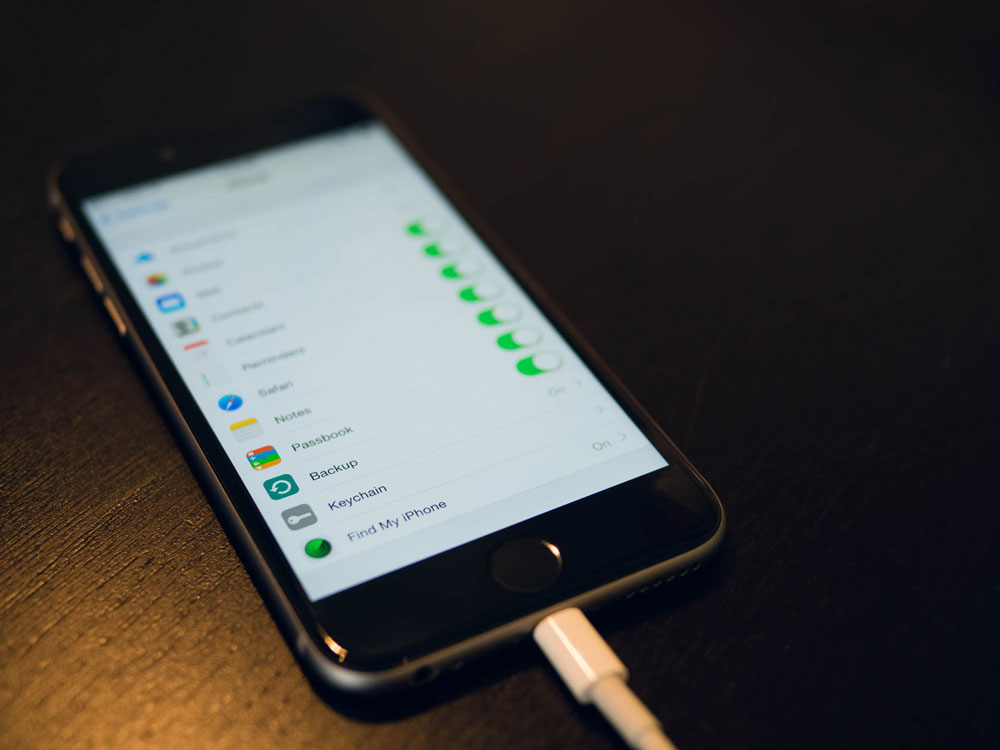If you are planning to sell your iPhone, it becomes important to make a backup of your data and delete it completely. Before you start reading, make sure you have enough iCloud storage as all your backups are saved there. Also note that this process can be done without using a PC or connecting your iPhone to iTunes. Now that we’re ready, let’s get started. Here’s how to back up iPhone data?
How to Backup iPhone Data?
Step 1: Go to Settings > Apple ID > iCloud to choose what you want to backup.
Step 2: After selecting the data you want to get back, scroll down and turn on “iCloud backup”
Step 3: Connect to a WiFi network and click “Back Up Now”. That’s all, it will back up all your data in iCloud.
How to Use iCloud
Apple’s iCloud is a service that can perform manual or automatic backups and take your files to a remote server. This means that not only will your device be protected if it dies, but if your entire home is destroyed and all your electronic devices fail, photos and anything else you consider important will remain safe.
How to Delete iPhone Data Completely?
Step 1: Go to Settings > General > Reset to bring up your reset settings menu.
Step 2: Tap on “Erase All Content and Settings” to continue.
Step 3: Tap “Delete Now” if you have already backed up your data, otherwise tap continue.
Step 4: In the next step, enter your Apple ID password. Doing so is important as Find iPhone removes the device.
That’s the deal. After following the steps above, your iPhone will reboot to its factory settings.