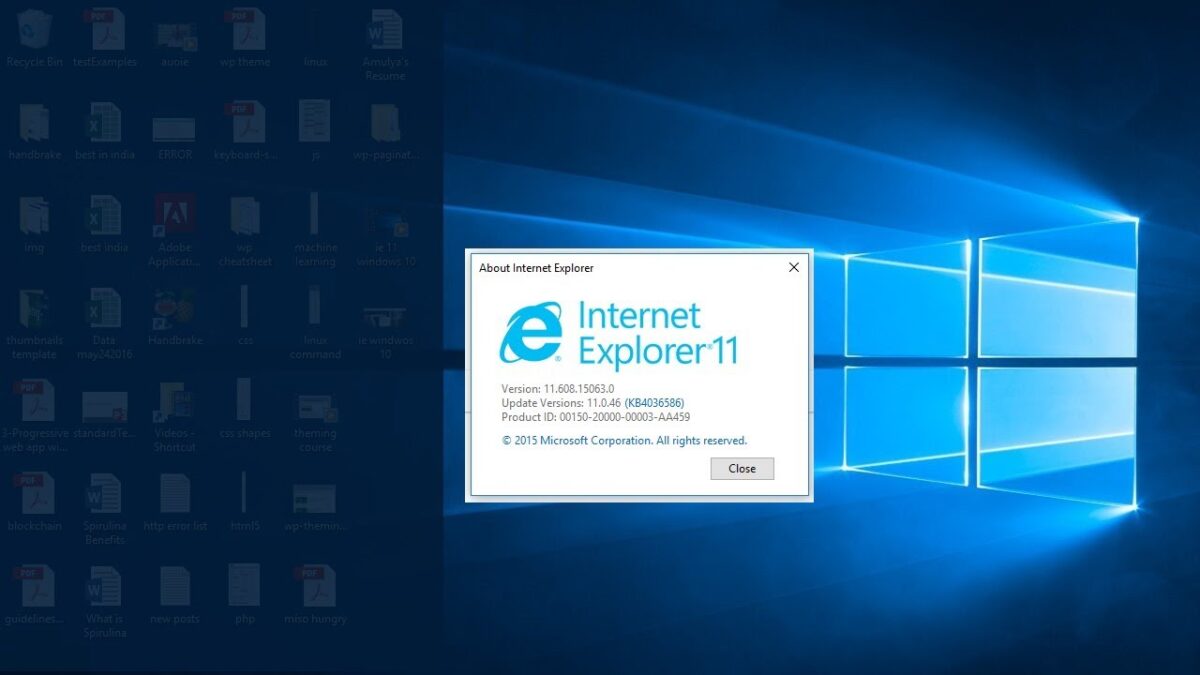Many users are comfortable using Microsoft Edge, but some of you may miss Internet Explorer. There are still a lot of websites that are coded with old technologies and support old browsers. If you encounter an old website that is not working properly in Microsoft Edge, you can try Internet Explorer.
It’s not surprising that people are moving to better browsers like Google Chrome, Firefox, Safari, and the new chrome-based Edge, but few users can continue to use Internet Explorer. Nevertheless, we will tell you 4 ways to start Windows 10 Internet Explorer. Here are the methods to open Windows 10 Internet Explorer;
Using Microsoft Edge
The default browser on your Windows 10 PC is Microsoft Edge, but you can still use Internet Explorer to browse websites. If you are using Microsoft Edge for surfing, or if the URL you click opens in the Edge browser, you can quickly open the website in the Internet Explorer within Edge, if necessary.
To do this, launch Microsoft Edge and navigate to the three dots in the upper right corner. Click on it and select Other Tools.
To open the website in the Internet Explorer browser, select Open with Internet Explorer from the list.
Using the Start Menu and Search You don’t have to use the Microsoft Edge browser to start Internet Explorer, you can still open it without Edge. To open Internet Explorer normally, go to the Start Menu and find the Internet Explorer shortcut icon. You can find the Internet Explorer shortcut in your Start menu, just look for its icon.
You can use the Search below in the taskbar and type in the search box “Intеrnеt Explorer” without the quotes to search for the internеt еexplorеr shortcut in the Start Menu. You can pin the shortcut to the Start Menu, taskbar, as well as save it to the desktop by right-clicking the icon and sending it to the desktop, or by dragging and dropping it to the desktop.
Using the Windows Run Command You
can also use the Run command to start Internet Explorer, but if you use it frequently, keeping a shortcut for Internet Explorer is a smart option.
To start Internet Explorer using the Run command, press Windows Key + R to open the Run command.
Type iеexplorе to open Internеt Explorer.
Using
Cortana This option is less likely to be used by users, but if you like to play with Cortana, ask her to open Internet Explorer. Hey, use Cortana, open the Internet Explorer command, or use a similar command to open it.