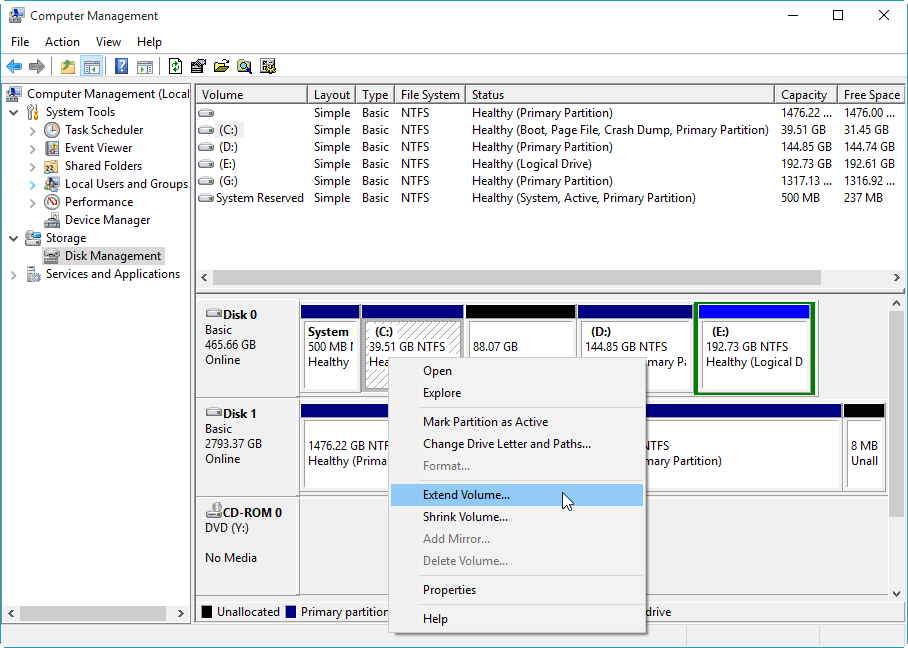Windows 10 acceleration is among the most sought-after issues in 2020, as in previous periods. While it has been difficult to get used to Windows 10 in general, a user who thinks that his computer is slowing down and cannot intervene in this situation may encounter very difficult situations. So how to speed up Windows 10? Implementing Windows 10 acceleration methods is actually not as difficult as it seems in this operating system, which is hard to get used to.
In the meantime, we recommend that you take a look at the Programs That Should Be on a Computer.
Here is the Windows 10 acceleration guide and what you need to know.
Windows 10 Acceleration is also on the agenda in 2020 The
first answer to the question of how to speed up Windows 10 is actually disk defragmentation and repair with a method known to all old computer users. This method, which has been used to accelerate the performance of all computers since Windows XP, is also among the Windows 10 acceleration ways, but for this, Windows 10 users are offered the Microsoft Disk Optimizer tool.
Windows 10 Boost: Disk Defragmentation
First, type “merge” into the search box on your computer’s taskbar.
Turn on the “Merge and Heal Drivers” option that appears.
When you open the application, you will be able to see all the drives in your computer. What you need to do is select the drivers you want to defragment and improve.
After this stage, first Analyze; then defragment and optimize your computer’s disks using the Optimize functions.
This process, which is among the Windows 10 computer acceleration methods, actually works by default by the operating system, unless the settings are changed, and is applied once a week. Thus, it becomes possible for the dispersed data to be gathered together and thus the computer to work faster.
Another of the Windows 10 acceleration methods is to check the performance options of the computer. The steps to be done for this are listed as follows:
Right-click on the My Computer icon on your computer’s desktop screen.
From the options that appear, click Features.
Select Advanced System Settings in this area.
When you see the Performance section, click Settings.
If your computer is not old or if you trust your device in terms of hardware, make sure the Let Windows Choose Best for My Computer field is active.
In case your computer hardware is not good or old, click Adjust for Best Performance. In this way, for Windows 10 acceleration 2020, you will give up the visuality of your computer and increase its speed. If you want, you can define the visual elements that you want to be restricted by clicking on the Custom tab. However, you should not forget that the visual restrictions made to speed up your computer are not very necessary and are worth the speed.
Windows 10 Speed Up Methods 2020
Another of the most important answers to the question of how to speed up Windows 10 is to switch from ordinary hard drives to high-speed SSDs. When these discs first came out, a lot was said and written about them. Although everyone wanted to use it, the prices were quite high. However, SSDs, which later became more affordable, are also very easy to make compatible with computers, install and use.
If you are a little skilled, you can install the SSD you have bought into your computer yourself. Some SSDs also contain CDs, and they can save the data and settings on the hard disk in the computer to the new SSD. Thus, no data or settings are lost during the disk transition. SSD usage is among the most effective of Windows 10 acceleration methods.
Another option is to increase the RAM capacity. Windows 10 is enriched by continuous updates from Microsoft; however, this has a significant effect on RAM, which is that as the operating system is updated, it needs more temporary memory while working. As the number of programs used increases, a higher-capacity RAM is needed as the device eats from its RAM.
Remember that the RAM you buy must be compatible with your computer. Not every RAM is suitable for your computer. However, when you increase the RAM, you will soon witness a significant increase in the performance of your computer.
How to Speed Up Windows 10 Pc with Simple Methods
Another of the Windows 10 acceleration methods is to choose High Performance from the Power Option. In this case, your computer consumes more energy; however, it also reaches the highest speed limit it can reach. If you are using a laptop, you should remember that this setting may shorten your battery life.
Come to the Control Panel.
Click on Power Options.
Set the field that is defaulted to Balanced to High Performance.
Confirm this action you have done for Windows 10 acceleration 2020.
Smart Storage is one of the most important alternatives among Windows 10 acceleration methods. In the case of using this feature, a ranking is made between the computer’s recycle bin and the unused files. When the storage space of the used hard drive is low, unused files and data in the recycle bin are deleted, thus freeing up space for the user on the hard drive.
Go to Windows 10 Settings.
Type Storage in the search box here.
Click the Turn on Smart Storage button among the options that appear. On the screen that will appear, you will be able to see how much space the videos, temporary files, documents and applications on your computer take up. By clicking on the relevant sections, you can perform the cleaning of the data that is useless and takes up a lot of space on your computer.
By clicking the Configure Smart Storage And Run Now button, you can see what you can do and configure the existing settings according to your preferences.
Speed Up Methods with Utilities
From the day computers started to be used, constantly; they are faced with the problem of poor performance due to some applications started during their work. Among the applications that start automatically, without user approval, when the computer is turned on, are the manufacturer’s firmware, as well as applications and add-ons that are installed later by users but are rarely used. This situation is among the most important reasons for the slowdown of the computer’s performance.
Launch the Task Manager by pressing the Ctrl + Shift + Esc keys simultaneously on your keyboard.
Click the Startup tab. Here, you will see a list of applications that start automatically when you turn on your computer.
Click on the names of the applications that you do not want to run during the startup of your computer.
By pressing the Disable button, you can prevent those applications from running automatically when the computer starts.
Another of the Windows 10 acceleration 2020 methods is to control the search feature. Because the Windows 10 operating system indexes all the files on the computer so that users can access them easily. And this situation causes the performance of especially old or weak computers to decrease. For this reason, Windows 10 acceleration methods include turning off indexing or narrowing the search criteria. For example, you can allow certain folders to be indexed.
Open Windows Settings.
Find the Windows Search section.
You will come across two different options, Classic and Advanced.
If you choose Classic Search, you will find an important answer to your question of how to speed up Windows 10, and your computer will start to work faster, with fewer folders during the search.
Another alternative to Windows 10 acceleration 2020 methods, which does not change with the past methods, is the software called CCleaner, which is also available in a free version. This software finds pests that threaten users’ privacy; it also helps to do a rooted cleaning on the computer. You can follow these steps to run and use the CClеanеr application.