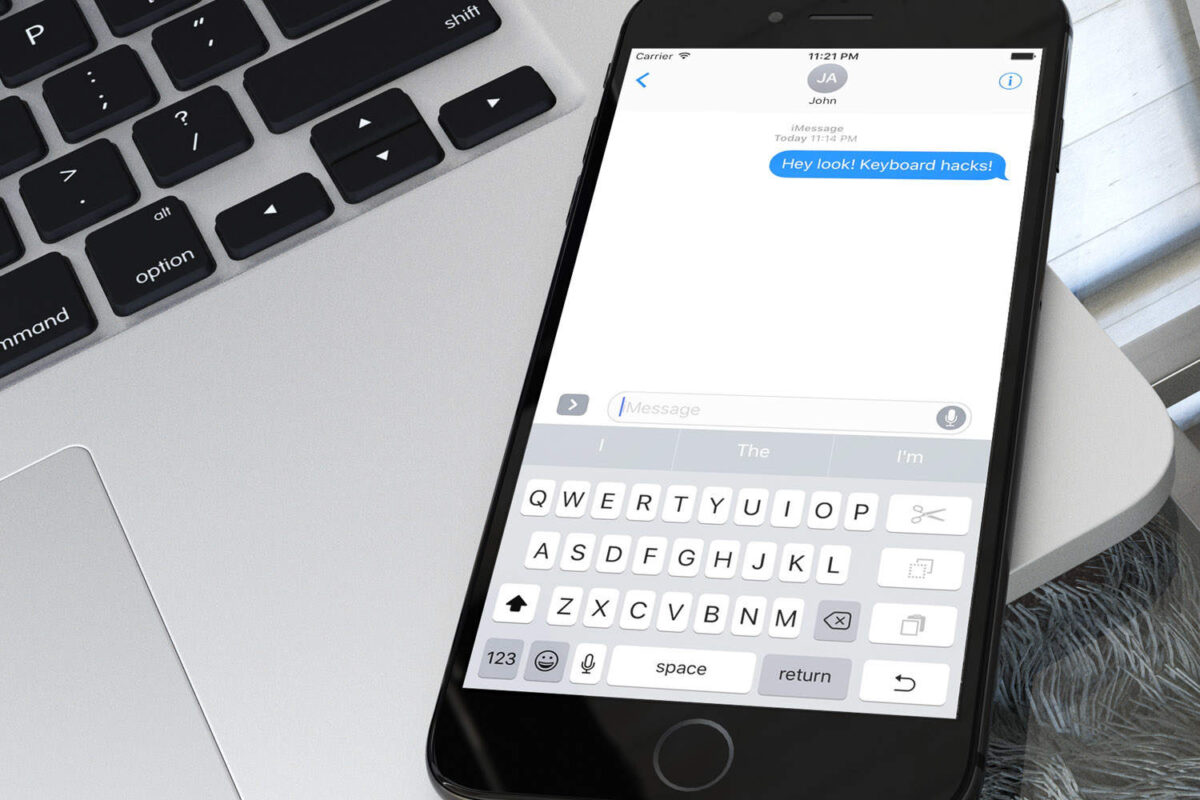Many people are unaware of the tons of features it offers when using the keyboard on the iPhone to type their diary notes, emails, messages, and more. With every iOS update, the keyboard on iPhone just got better, and there are many hidden features that Apple doesn’t usually talk about. That’s why, in this article, we’re talking about the best iPhone that will make your typing experience better and faster.
we have compiled keyboard tips. Here are the iPhone keyboard tips;
Shake to Undo Typing
If you accidentally typed a wrong sentence or word while writing a message, just shake your iPhone and it will ask you to undo your last action. This feature can come in handy when you want to delete long messages or notes. Instead of selecting the entire paragraph, you can shake your iPhone and everything you type is lost. The best part is that it doesn’t ask you to make any changes to your iPhone settings, which means you can try it right now by simply shaking your device.
Use Text Replacement to Save Time
With the Replace Text feature on iPhone, you can assign initials to the words and phrases you use the most. In addition, the text replacement feature also helps you save time. You can also assign shortcuts for websites and skip typing those long URLs every time you want to visit a website. All you have to do to use the text replace feature on your iPhone is;
Go to General > Keyboard > Text Replacement.
Tap the Add button and create a new shortcut.
Use One-Handed Mode
If you are someone who uses larger screen iPhones like the iPhone 11 Pro Max or iPhone XS Max, this feature will come in handy for you. The single-handed mode that comes with the iOS Keyboard facilitates one-handed use by allowing its users to minimize the keyboard. All you need to do to use one-handed mode is;
Open your keyboard and long press the world icon
Choose between left or right modes to enable one-handed mode on your keyboard.
Use Bold / Italic and Underline Options
Some iPhone apps allow you to customize your text, and you can make your text bold, change it to italics, or just add an underscore. You can also do this on WhatsApp and make your conversations better. Take a look at the instructions below to see how it’s done;
Select your text you want to customize and tap the “BUI” option.
From the menu, select the option you want to apply to your text and you’re done.