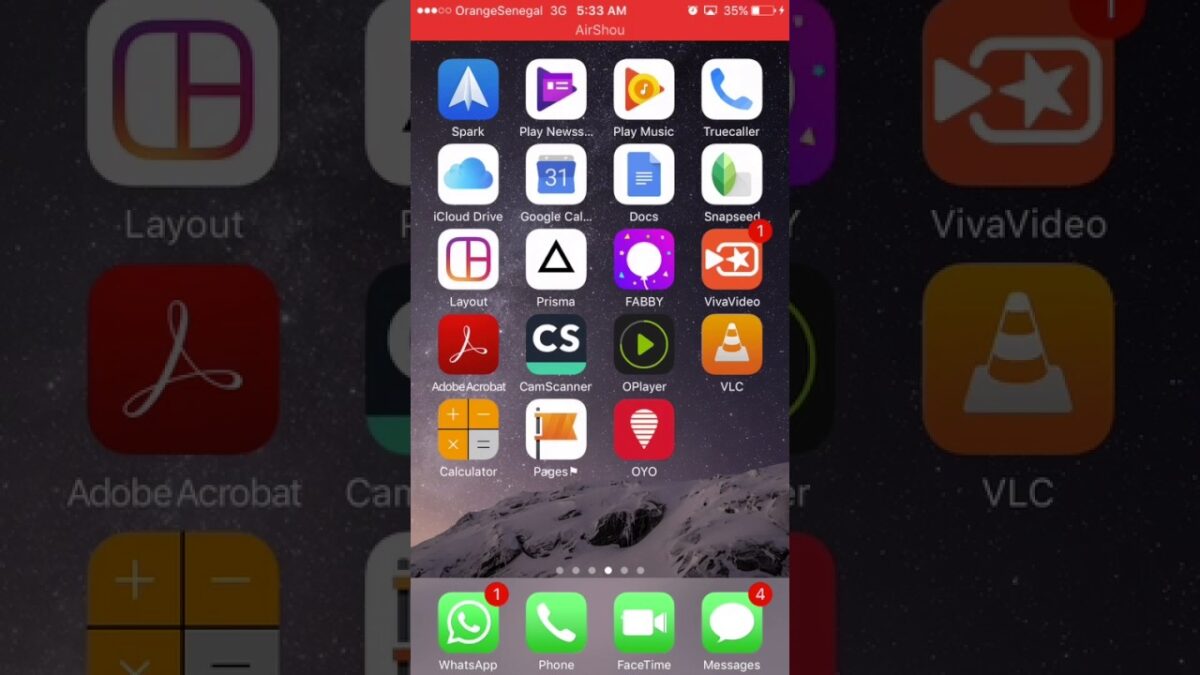iPhone has an operating system with rules and restrictions, where you can’t install any application you want, and where you can’t download any file you want. Although it offers a very high quality and fast operating system to its users, it is a situation that disturbs many users that it also offers a restrictive operating system.
Although iPhone users are very uncomfortable with having so many restrictions, they still cannot give up on these mobile phones. When this is the case, they look for many methods to overcome the restrictions they experience, and they examine such issues on the internet.
One of the issues that users have the most problems with is not being able to download the video content they want to their phones. Users who want to save a video they watched and liked on Youtube to their mobile phones, usually how to download iPhone Youtube videos? They search for solutions to their problems by making searches.
How to Download iPhone Youtube Videos?
After downloading Youtube videos, you need to install the application called Documеnt by Readle, which we will use, on your mobile phone from the App Store.
You must enter the Youtube application from your mobile phone. If it is not installed, please install the Youtube application on your mobile phone.
Enter Youtube app. Copy the link of the video you want to download.
Paste the copied link into the address bar of your internet browser. Add the letters “ss” to the beginning of the youtube text on the link. Example link: https://www.ssyoutube.com/watch?v=FpvRеFa_uXo
When you add “ss” letters to the link and log in to that link, you will be automatically redirected to the savefrom.net address. And from there you will be able to start the download process.
After the download is complete, log in to the application called Documеnt by Readdle that you have installed on your phone.
We open the downloads folder of the application. Then we click on the Edit button in the upper right part and select the video we downloaded. Then we choose the Photos option and exit the application.
After completing these processes, you can see the downloaded video in your video files.
A Pretty Simple Process
If you perform the process we have explained in order, you will reach a successful result. If you are unable to download the video as a result of the operations, we recommend that you check the operations in order and apply them again.
If you still did not get a positive result, please contact us in the comment section.