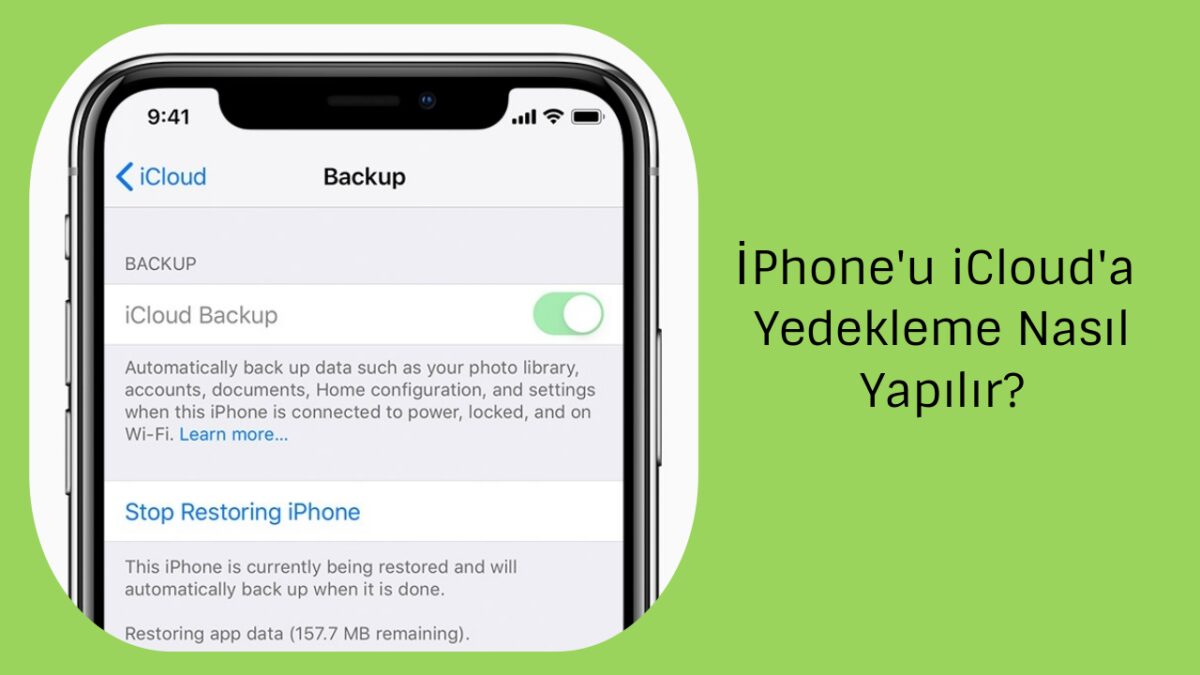There is nothing worse than losing your photos, videos, contacts and files on your phone. However, it is quite easy to prevent it. Because cloud services allow users to back up their valuable data from their devices for free or at a low monthly cost. Here, by backing up iPhone to iCloud, you can now back up your files without needing a computer.
How to Set Up iCloud?
First, make sure your device is connected to WiFi.
Go to Settings > [your name] > iCloud.
Tap iCloud Backup.
Tap Backup now and make sure you are connected to WiFi until the backup process is complete.
Now that everything has been transferred to the cloud (you can access iCloud from a desktop, tablet, or phone with your login credentials), you can relax.
Setting Up Automatic iPhone to iCloud Backup
iPhone allows you to automatically back up your device at regular intervals. You can follow the methods below to backup iPhone to iCloud.
Automatic iCloud Backup Go to
Settings > [your name] > iCloud > iCloud Backup and make sure backups are turned on.
Now your phone should automatically back up your files every day.
iCloud Storage Upgrade If iCloud’s 5GB of free
data is too little for you, you can upgrade with 50GB per month: 6.49 TL, 200GB: 19.99 TL, 2TB: 64.99 TL.
For this;
Open the Settings menu > go to [your name] > iCloud > Manage Storage or iCloud Storage.
Select Buy More Storage or Change Storage Plan.
Choose the plan that suits you best (200GB is a good choice for most people).
Tap Buy and follow the onscreen instructions.
(Current iCloud pricing)