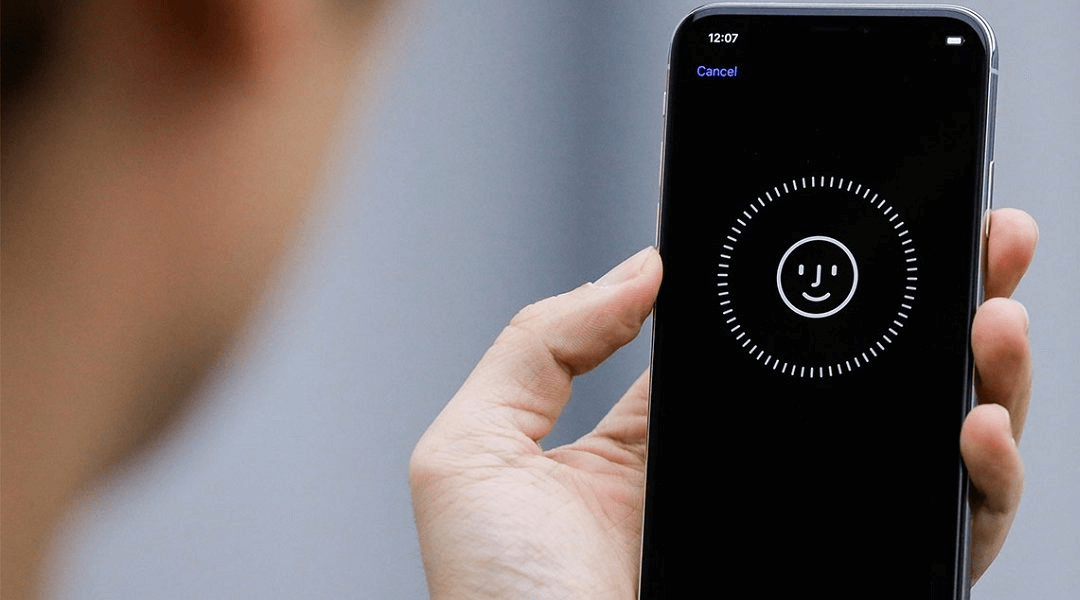Want to turn off Face ID on your iPhone? If you are not using Face ID on your iPhone or iPad for any reason, you can turn it off whenever it bothers you. You can use the slide to unlock or use a password to unlock your iPhone, but it is still recommended to use Face ID. This guide will tell you how to disable Face ID disable steps on your iPhone. Here are the methods to disable Face ID;
How to Disable Face ID on Your iPhone or iPad Apple
makes it very easy to disable Face ID temporarily and force you to enter a password to access your iPhone. This also applies to Touch ID. You have the option to quickly disable Face ID, which can be useful in some situations. Whatever the reason, here’s how to disable Face ID temporarily or completely.
How to Temporarily Disable
Face ID You can temporarily prevent Face ID from unlocking your iPhone.
Press and hold the power key and the volume button for 2 seconds. You can use any of the volume buttons.
After the sliders appear, press the power button to lock the iPhone immediately. This turns the screen off. Your iPhone will also be locked automatically if you don’t touch the screen for a minute.
Face ID on your iPhone is now temporarily disabled. The next time you unlock iPhone with your password, Face ID will be enabled again.
How to Disable Face ID Completely
Launch Settings -> Face ID and Password on your iPhone.
Here you will have two options,
Turn off Face ID only for certain items: iPhone Unlock, Apple Pay, iTunes and App Store or Safari Autofill.
Turn off Face ID: Tap Reset Face ID.
Choose the second option to disable Face ID completely. If your device is lost or stolen, you can prevent Face ID from being used with Find My iPhone ID Mode.