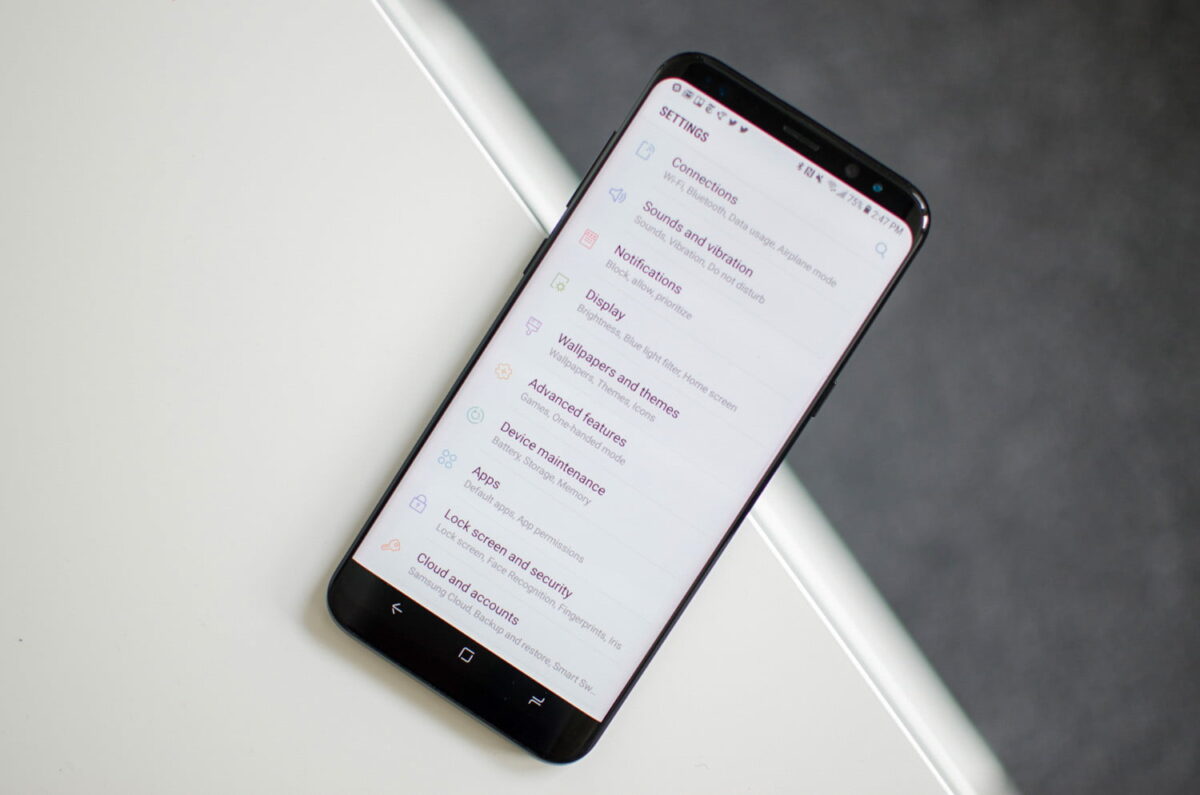Android Phone Backup Without Root Access4 Photos and Videos
Smartphones have become the primary source for storing data, including our photos, contacts, passwords and even some financial information. These days, it acts as our personal data bank with flawless connectivity.
It has become necessary to keep a backup of our data stored on smartphones. We have prepared a guide for backing up basic data on Android smartphones.
Here is how to make Android phone backup?
Advantages of Backup
Data Recovery – The sole and primary purpose of making a backup is to recover any data loss.
Individual File Restore – No need to restore full backup, user can recover individual files.
Protection Against Hardware Failure – In the event of sudden hardware failure such as a smartphone bricking, Backups can play a vital role in restoring core data.
Enhanced reliability – If you are using any custom ROM or any Framework, it is highly recommended to create a backup.
There are different ways to backup Android data such as Contacts, Call Logs, SMS, pictures, videos and other files. Some of the ways below need root access, but most of the methods are unrooted.
Root-Based Methods to Backup Android Phones
Using a rooted device gives you more flexibility in creating backups using different apps. One such app is Titanium Back, which helps to backup app settings, system data, and even Wi-Fi passwords in one console. It is quite a powerful application that allows to backup and restore data with a few taps. It can be used easily by following the steps below:
Download and install the Titanium Backup app.
Open the app, press the hamburger icon in the upper right corner and select “batch processes”.
Choose different options to back up or each option to completely back up the smartphone.
It also offers the flexibility of uploading the backup directly to Google Drive or Dropbox. Select the option you want from the settings.
The user can also choose to create a recovery compatible .zip backup file. (Note: This option may unblock your device if it is unresponsive.)
Android Phone Backup Without Root Access
Since Android is specific to Google services and products, it is always recommended to back up essential data using Google’s internal service in the Android system. There are different ways to back up each document on Google servers. Follow the steps below to recover Photos and Videos, Contacts and Call Logs, WhatsApp and other app data.
Photos and Videos
Google Photos is the only application that allows users to store unlimited high quality photos and videos on Google servers. It is the easiest way to backup and restore videos and images to the cloud. The Google Photos app is always available on Android Phones. Otherwise, users can download it from here. Google Photos App
Steps to use Auto Backup:
Download and install the Google Photos app.
To turn on Sync, open Settings and tap ‘Backup and Sync’ Frequency
Free with unlimited storage or high quality with Google Drive.
Enjoy Easy Backup!
You can successfully upload photos and videos available on your Smartphone by changing each folder in your Photos App.