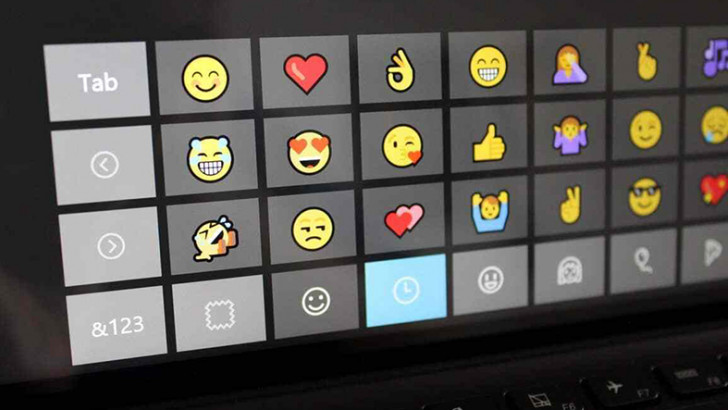Emojis have become quite popular now and are now supported by almost all applications and operating systems. Microsoft’s Windows 10 operating system comes with emoji support and has a built-in emoji picker tool. In this article, we will show you how you can use the built-in emoji picker tool in Windows 10 and how you can use emojis anywhere in the system. How to use еmoji in Windows 10?
Using Emoji in Windows 10
Step 1: On your Windows 10 computer, press the windows key, + and the dot to open the emoji picker. You can also do it by pressing the windows key, + and semicolon.
Step 2: Now, you can search for a specific emoji by typing the term. To find dog or cat related emojis, simply type the words “dog” or “cat” and you will be presented with relevant emojis.
Step 3: You can use the mouse scroll key and click the emoji in the list or press Enter to add the selected emoji.
That’s it. This is how you use emojis on your Windows 10 system with the built-in emoji picker. Emojis can also be used for the name of files and folders. However, you will notice that since the emoji is not supported yet, it will be displayed in black and white, not in color.
It is possible to use emoji in the Windows operating system due to the standard Unicode character support. Using an emoji in a filename is similar to using a character or symbol from a different language. Since most modern apps support Unicode, you will find that emojis work even if they are not in color. For more information about Windows operating systems, you can refer to the category page.