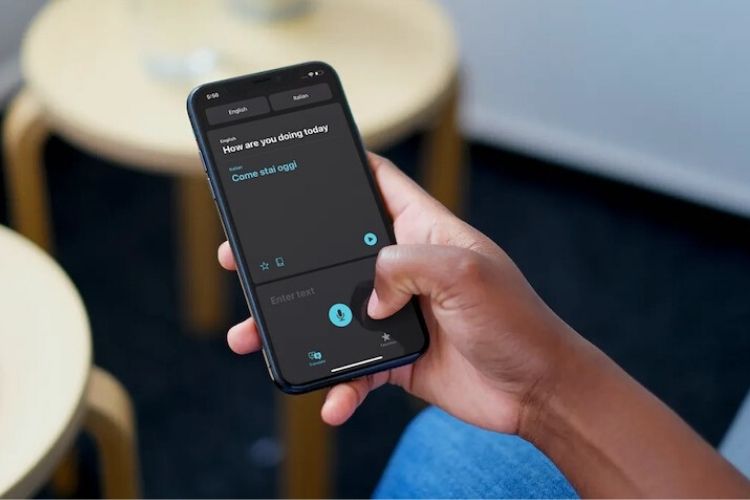iOS 14 is one of Apple’s biggest updates to date and it brings many exciting features. It offers a new Translation App that currently comes with support for 11 languages and allows users to translate text into different languages.
It can be used to communicate with many people when someone is traveling to a new country and wants to chat with people who speak a different language.
Previously, many users relied on paid subscription-based third-party apps to do this, but with the release of Translate in iOS 14, they can finally uninstall these apps and save their money. In addition, Google Translate was also used by many, and now this new Translate App from Apple will give it a tough competition.
The translation app also allows users to convert their text to real speech by pressing the play button. This great feature can also be used to learn new languages and pronunciations. The app works offline without any issues, and in this post, we’ll show you how to use the Translate app on iOS 14. Let’s start without waiting any longer.
Using Online Translate
The Apple Translate app works offline but requires you to download all the language packs on your iPhone, which is time consuming and takes up a lot of space. Therefore, if you are in an area that does not have WiFi issues or proper network coverage, you can use the Translate App online to convert your text to a different language of your choice. Check out the step-by-step instructions below to see how it’s done.
Step 1: Open the Translation App on your iOS 14 device and select the language you want to translate your text into.
Step 2: In the “Enter Text” section, type the sentence or word you want to convert to a different language.
Step 3: Press the Go button on your keyboard and your text will be translated into your chosen language. You can also press the play button to hear the translation.
Using the Voice
Chatting by typing in everything the person is saying can become tiring and time consuming, so to avoid that, the Translate App comes with a feature that lets you translate anything you speak. To use it, all you have to do is:
Step 1: Open the Translation app on your iOS 14 device.
Step 2: Choose the language you want to translate your text into.
Step 3: Tap the microphone button and say your message out loud. Since the app is in its early stages, it may sometimes not detect what you are saying. If this is the case for you, repeat the action and say the sentence again.
Step 4: When you complete your sentence, the Translate app will automatically translate what you say. If you want to hear the translated sentence again, you can press the play button.
Using Offline
Now that you have learned how to use the Translation App, let’s take a look at how you can use the App without the Internet. Using Translate Offline can come in handy where you don’t have a stable Internet Connection or WiFi connection and you want to translate something or chat with someone who doesn’t understand your language. To use the app offline, you must have language packs installed on your iOS 14 device, so be sure to install them before traveling. Take a look at the instructions below to see how it’s done.
Step 1: Open the Translate app on your iPhone or iPad.
Step 2: Tap the Language section in the Top-Right corner and go to the “Available Offline Languages” section.
Step 3: Download the language you want to translate your text into and you can use the Translate App offline without an Internet connection.