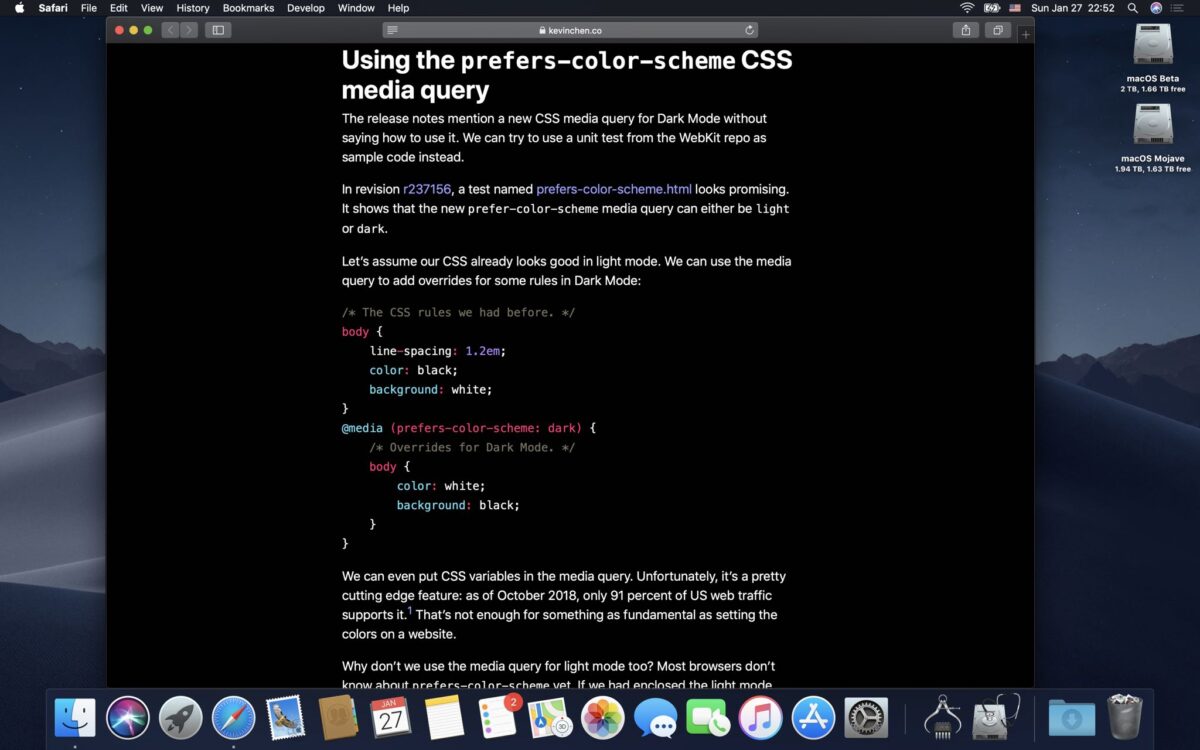Your Mac is packed with a number of useful features, but one that you might not use is Dark Mode. Even if you surf the Internet non-stop, dark mode can be really useful at night or in dark environments with less light. If you use Safari to browse websites or watch YouTube videos at night, why not use Dark Mode?
One of the commonly used features in smartphones is dark mode and it is now available for desktop / laptop computers. Whether you want to read a PDF or e-book online, or whatever you do in Safari, take advantage of Dark Mode, here are some tips on how to do it. Here is how to activate Safari Dark Mode;
How To Turn On Safari Dark Mode?
Launch the Safari browser on your Mac.
Click the Apple menu in the upper left corner and select Preferences.
Click on General, then select one of the Appearance options at the top of the window, in our case choose Dark for dark mode.
Light mode uses the light view on Mac, and Dark mode uses the dark view on Mac. An additional Auto mode automatically uses the light view during the day and the dark view at night. This feature is available in macOS Catalina or later Mac versions.
When you use Dark Mode, Safari automatically shows websites in Dark Mode if the website is designed to support it.
To use Dark Mode on your Mac, you must be on macOS Mojav or later. That’s all you need to do to enable Dark Mode in Safari on your Mac. You can also enable Dark Mode in Safari on your iPhone or iPad.