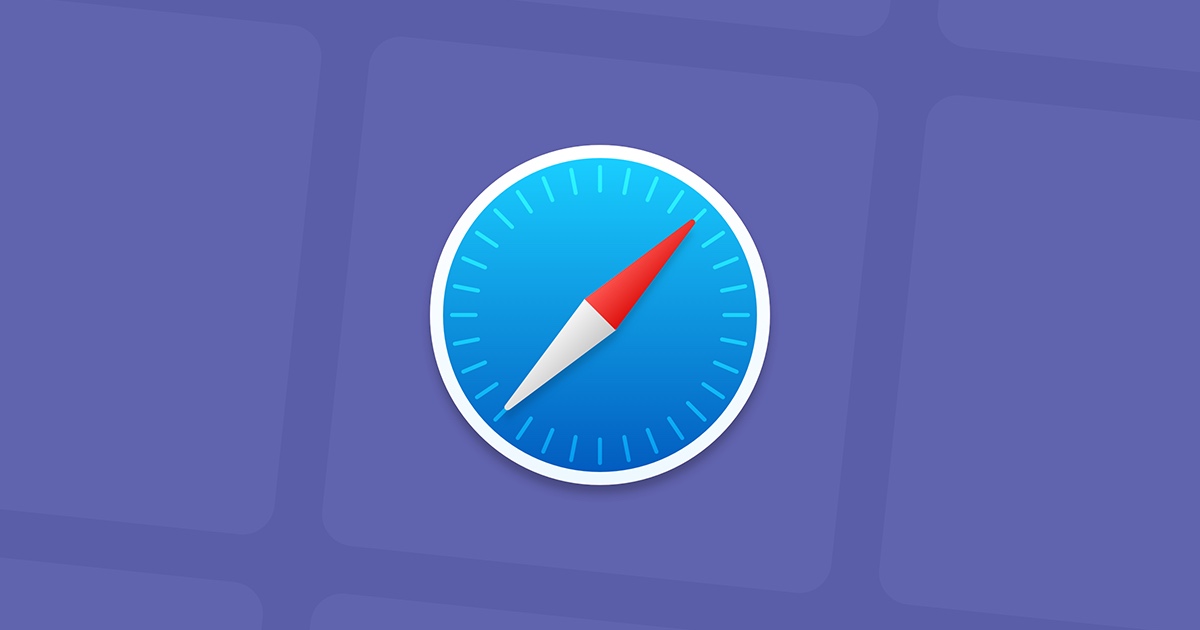Safari is the default browser when you first set up your Mac, but when you download and install a new browser on your Mac, it unexpectedly becomes the default browser. The new browser will ask you to set this as the default to open links, and if you choose that it’s perfectly fine, but someday you’ll want your default browser back, namely Safari. So how to change Mac default browser?
There is no harm in making Mac the default browser, if you download and install a new browser, it will have no effect on the features and functions of any browser. The only thing changed is the browser’s default behavior for opening links. When you click links in emails and other documents, they will open in your new default browser, for example Google Chrome. However, for those who want the Safari browser to open links by default, not Chrome or anything else, here’s what you can do.
How to Set Safari as Default Browser on Mac
On your Mac, select the Apple menu in the top left corner of the screen and click System Preferences.
Click the General tab in System Preferences.
Click the default web browser drop-down menu and select Safari.
With Safari as the default browser, any links you click in emails, documents, or apps open in the Safari browser by default. Apart from browsers, you can also set or change default apps on your Mac.
Also check out more Mac articles, tutorials, tips, tricks and hidden features. Follow us on our social media profiles to get updates on the latest technology news, smartphones and gadgets.