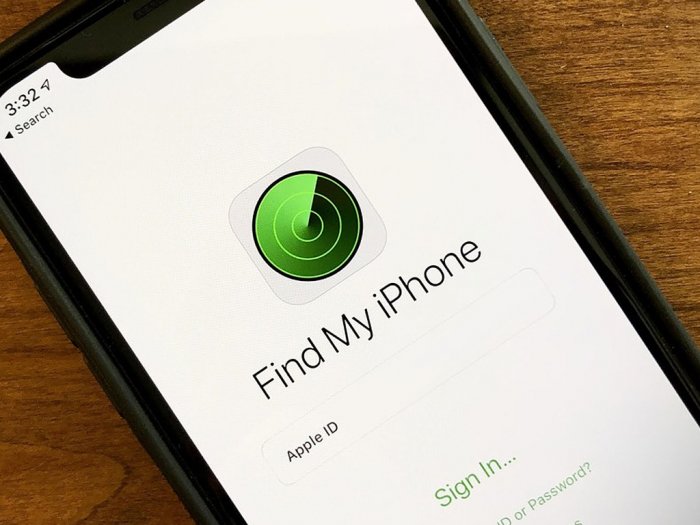Find Service by Apple is a very important service that helps to track down stolen iPhone or any other Apple device. With iOS 13, the company has combined Find iPhone and Find My Friends into one app.
It’s a good idea to activate the Find My service in case you lose your device. However, when the service is enabled, it prevents you from performing certain tasks. For example, you cannot factory reset the device with Find Me enabled.
So, if you are planning to sell your device and want to factory reset your iPhone before doing so, read our step-by-step article on how to reset the device and disable the Find iPhone feature.
Method 1
In this method, we will show you a step-by-step process on how you can disable Find My iPhone from the Settings app on your device.
Step 1: Open the Settings app on your iPhone.
Step 2: In the Settings app, tap the Apple ID banner with your name.
Step 3: Now scroll up and down on the Find Me option on the screen.
Step 4: You will see Find My iPhone on the Find Me screen. Tap this.
Step 5: Toggle the option OFF to turn the feature on.
Step 6: After closing, you will be asked to enter your Apple ID and Password to confirm the action.
This much. Find My iPhone feature has been successfully disabled on your device. Now you can factory reset your smartphone in case you want to sell it to someone else. To do this, press Settings > General > Reset > Erase All Content and Settings.
Method 2
In this method, we will use iCloud, which remotely wipes the data on your iPhone and allows you to delete the device from the Find My service associated with your Apple account.
Step 1: Sign in to iCloud using a browser.
Step 2: Click “All Devices” at the top and select your iPhone from the drop-down menu.
Step 3: Now click on “Erase iPhone” when your device shows up. If you are deleting data to sell the device, you do not need to enter a message or number.
Step 4: Your iPhone will now be remotely wiped and you will receive an email notification about it.
Step 5: Now, after deleting data from iPhone, click the “Remove from Account” link which will remove it from Find My iPhone Service.
You can check out our other Windows articles to make your experience even better by customizing the operating system according to your needs. We’ve also covered a few articles about macOS and Chromebook.